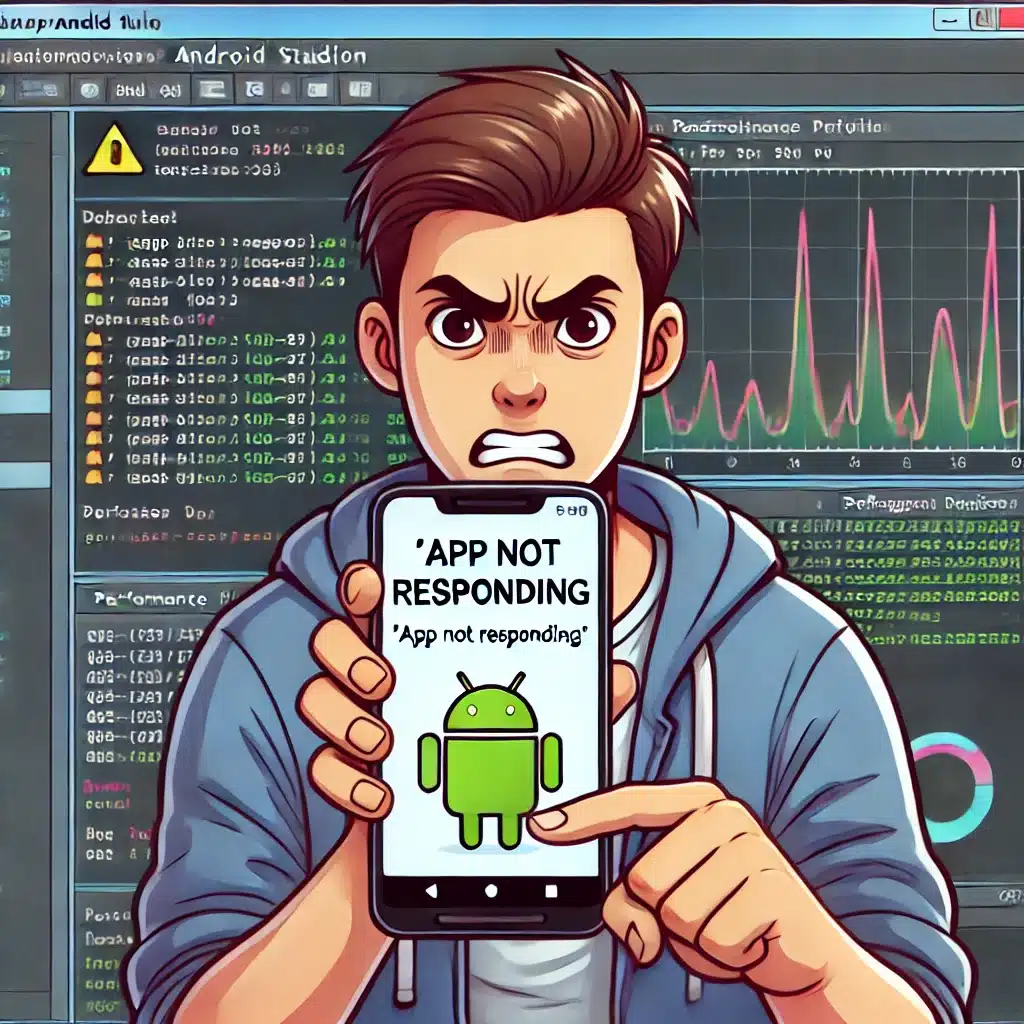By Chiheb Driss
If you’ve ever been using an Android app and suddenly saw the dreaded “Application Not Responding (ANR)” popup, you know how frustrating it can be. As an Android developer and enthusiast, I’ve spent years dealing with ANRs firsthand. Today, I’ll share my personal insights, techniques, and best practices to understand, diagnose, and prevent ANRs in Android apps and how to Fix ANR on Android.
What is an ANR Error?
An ANR (Application Not Responding) occurs when your app is unresponsive for a certain period, usually 5 seconds for the main thread. Android detects this lack of response and shows the ANR dialog to the user.
Personally, I remember my first ANR. I was testing a feature that fetched data from a server, and suddenly my app froze. Users couldn’t interact, and the ANR dialog appeared. That moment taught me the importance of thread management in Android and efficient coding.
Common Causes of ANR
Through years of development, I’ve identified the top causes of ANRs:
1. Main Thread Overload
The UI thread, or main thread, should never perform heavy operations like network calls or database queries.
Example:
// BAD: Network call on main thread
HttpURLConnection connection = (HttpURLConnection) new URL(url).openConnection();
connection.connect();
Instead, always use background threads, AsyncTask (deprecated), Executors, or Kotlin Coroutines. Learn more in our guide on fixing ANR errors in Android.
2. Synchronous Content Providers
Content Providers are powerful, but performing synchronous operations on the main thread can lead to ANRs.
Tip: Use ContentResolver.query() in background threads and avoid blocking calls. Check our article on efficient database queries for Android.
3. Broadcast Receivers Doing Heavy Work
Broadcast receivers execute on the main thread. Doing heavy work here can freeze the app.
Solution: Start a Service or WorkerThread from the receiver for long tasks. More on Android Broadcast Receiver best practices.
4. Deadlocks and Lock Contention
If multiple threads are waiting on each other, your main thread can get blocked.
I once faced a deadlock when two threads accessed a shared SQLite database incorrectly.
Tip: Use proper synchronization and avoid nested locks. See our guide on thread synchronization in Android.
How to Diagnose ANR
When an ANR happens, Android generates a trace file. Here’s how I typically analyze it:
1. Check trace.txt
- Located in
/data/anr/on the device. - Shows what threads were running during the ANR.
2. Use Android Studio Profiler
Fix ANR on Android Studio
- Open CPU Profiler.
- Inspect main thread activity.
- Identify long-running tasks. Learn more on using Android Profiler to detect ANRs.
3. Logcat is Your Friend
adb logcat
- Watch for “Executing service on main thread” or NetworkOnMainThreadException.
- Logs often point directly to the source of ANR. Check our Logcat tutorial for debugging ANRs.
Best Practices to Prevent ANRs
Over the years, these are my tried-and-tested methods:
1. Offload Heavy Tasks
- Use WorkManager or Kotlin Coroutines for background processing.
- Never block the main thread. More tips in prevent ANR in Android.
2. Optimize Database Queries
- Use Room with suspend functions for async database access.
- Avoid large queries on the main thread. See Android database optimization techniques.
3. Use Efficient Layouts
- Complex layouts can cause rendering delays.
- Use ConstraintLayout and ViewStub to optimize UI. Our guide on efficient Android layouts explains this.
4. Handle Broadcasts Wisely
- If your receiver does heavy work, delegate to IntentService or WorkManager. Check Broadcast Receiver handling in Android.
5. Monitor ANRs Regularly
- Integrate Firebase Crashlytics or Android Vitals.
- Track ANRs in real-time and fix proactively. Learn more at Firebase Crashlytics tutorial.
Real-Life Example: Fixing My ANR
I once had an app where users reported ANRs when opening a chat screen.
Investigation:
trace.txtshowed the main thread blocked by a database query.- Query fetched all messages synchronously.
Solution:
- Moved the query to a Coroutine.
- Updated UI after data retrieval.
- ANRs disappeared completely.
Lesson learned: Never trust the main thread with heavy work! Check our real-world Android performance fixes.
Summary
ANRs are frustrating, but with proper thread management, optimized queries, and background processing, they can be prevented. As developers, we owe it to users to deliver smooth, responsive apps.
Remember:
- Keep main thread light.
- Move heavy tasks to background.
- Monitor and fix ANRs regularly.
By following these steps, your Android apps will run efficiently, delight users, and stay free from ANRs.
What is an ANR in Android?
An ANR (Application Not Responding) occurs when the Android app’s main thread is blocked for more than 5 seconds, causing the system to show a warning dialog to the user.
How can I prevent ANR errors?
To prevent ANRs, avoid heavy operations on the main thread. Use background threads, AsyncTask, Kotlin Coroutines, or WorkManager for long tasks like network calls or database queries.
How do I diagnose ANR issues?
Use Android Studio Profiler, logcat, and check trace files in /data/anr/ to identify what caused the ANR and which thread was blocked.
What are the common causes of ANR?
Common causes include performing heavy operations on the main thread, synchronous content provider queries, broadcast receivers doing long tasks, and thread deadlocks.
Can monitoring tools help prevent ANRs
Yes, tools like Firebase Crashlytics and Android Vitals help monitor ANRs in real-time and allow developers to fix them proactively.
- Global Demand for Technology Professionals: Skills, Roles, Job Openings & Future Trends
- Fix ANR on Android: A Complete Guide to Understanding, Diagnosing, and Preventing Application Not Responding Errors
- How to Optimize a PC for Gaming: My Personal Journey with an IdeaPad 3
- AI Fitness Training: How AI in Fitness Training Helped Me Challenge My Students
- iPhone 17 Launch Event, Samsung’s Bright Future, and Key Reviews