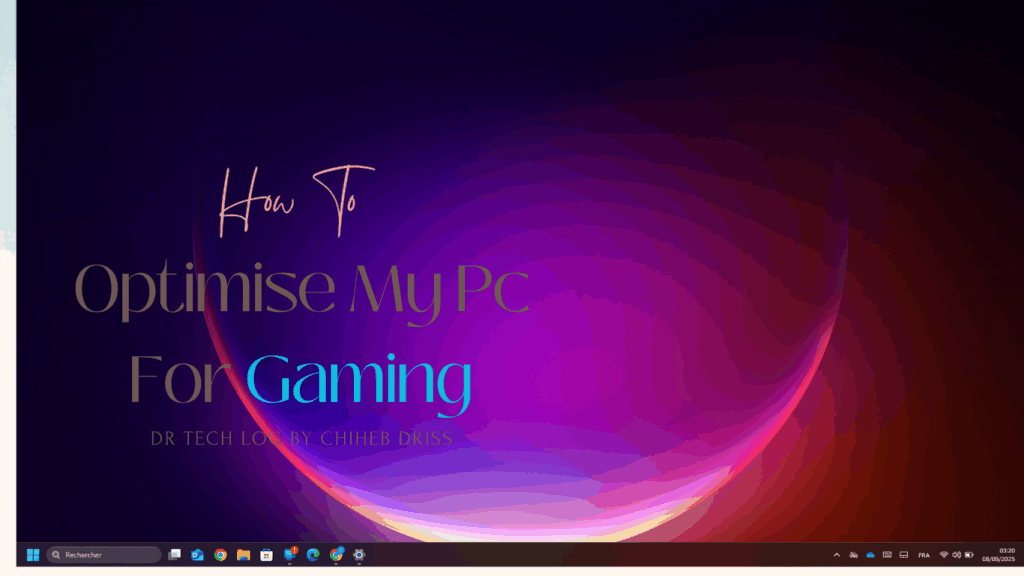
When people talk about gaming PCs, the first image that comes to mind is usually a high-end desktop with glowing RGB lights, a powerful graphics card, and enough cooling fans to sound like a jet engine. My story, however, is a bit different. I started my gaming journey on a Lenovo IdeaPad 3 with an Intel i3 processor. Not exactly the dream machine for gamers, right?
And yet, despite the limitations, I managed to enjoy my favorite game — Free Fire — on this modest laptop. How? Through constant tweaking, learning, and experimenting with ways to squeeze out every drop of performance.
This article is not just a guide; it’s a reflection of my journey. I’ll share what worked, what didn’t, and why I believe that even with budget hardware, nothing is truly impossible in the world of technology.
Understanding Your PC’s Limits
Before you even think about optimization, you need to understand your machine. When I looked at my IdeaPad 3 with an Intel i3, I knew it wasn’t designed for heavy AAA titles like Cyberpunk or Elden Ring. But it could handle lighter games, especially if optimized correctly.
The first lesson I learned: know your hardware. You don’t want to expect ultra settings on a device that was built for office tasks. Once you accept those limits, you can focus on making the most of what you have.
How to Optimize a PC for Gaming with Software Tweaks
The beauty of optimization is that you don’t always need to spend money. A few changes in settings can make a noticeable difference. Here are the tweaks that made my IdeaPad more gaming-friendly:
- Windows Game Mode
Turning on Game Mode in Windows ensured that system resources focused more on the game and less on background tasks.
- Disabling Startup Apps
At first, I didn’t realize how many useless programs were running in the background.One of the easiest ways to optimize a PC for gaming is by disabling unnecessary startup apps, I gave my PC extra breathing room.
- Driver Updates
This might sound basic, but keeping your graphics and chipset drivers updated can be a game-changer. I once gained an extra 10 FPS in Free Fire just after updating. - Game-Specific Settings
Since Free Fire runs through an emulator on PC, tweaking the emulator settings (like lowering resolution or limiting background processes) helped stabilize performance.
Using Tools & Utilities
When my PC struggled, I discovered the power of third-party tools.
- MSI Afterburner became my companion. It allowed me to monitor temperatures and FPS. Even though my laptop wasn’t built for overclocking, just being able to track performance gave me control.
- Intel Graphics Command Center was another hidden gem. Adjusting sharpness, disabling unnecessary enhancements, and prioritizing performance over visuals added some stability to my games.
- I experimented with so-called “Game Booster” apps. While some were just gimmicks, a few helped by temporarily shutting down background processes. The real benefit, though, was the discipline they taught me — focus your PC entirely on the game session.
Managing Heat While You Optimize Your PC for Gaming: My Real Struggle
Heat was my biggest enemy. Playing Free Fire for more than 20 minutes would push my laptop into uncomfortable temperatures. I had no tools at first, and it felt like a losing battle.
Here’s what I learned:
- Cooling pads are worth the investment. Even a budget one lowered my laptop’s temperature by a few degrees.
- Regular cleaning of fans and vents made more difference than I expected. Dust is the silent killer of performance.
- Undervolting (reducing the voltage to the CPU without lowering performance) can help in some cases, though I was cautious since my device wasn’t very flexible.
Heat management is not about boosting performance only — it’s about protecting your hardware and making sure your gaming sessions are consistent.
If you want to optimize a PC for gaming on a budget, focus on heat management first
Hardware Upgrades: Can You Really Optimize a PC for Gaming
Here’s the truth: not every laptop can be upgraded, and my IdeaPad 3 was quite limited. Still, I researched options:
- Switching from HDD to SSD can dramatically reduce loading times. It doesn’t increase FPS, but the overall gaming experience becomes smoother.
- Adding RAM is one of the simplest ways to improve performance. Sadly, in my case, the laptop didn’t give me much room for upgrades.
This is where I learned an important lesson: sometimes, the best upgrade is choosing the right device from the start.
Thinking Ahead: Buying the Right PC for Gaming
If you’re someone who loves gaming as much as I do, then I have one big piece of advice: plan ahead before buying a PC.
When I bought my IdeaPad 3, I didn’t think much about gaming. Later, I realized its limits. If gaming is a passion, then investing a little more upfront can save you frustration later.
You don’t need to go for the most expensive setup. Instead, find a balance between performance, portability, and budget. A mid-range gaming laptop or a custom-built PC can last years and save you from endless tweaks.
My Philosophy: Nothing is Truly Limited
Even though my IdeaPad 3 has its restrictions, I don’t see it as a barrier. In technology, I believe nothing is truly limited. With the right mindset, creativity, and community support, you can always find ways to improve your setup.
For me, this philosophy turned into a personal mantra:
- Every limitation is a challenge.
- Every drop in FPS is a problem waiting for a solution.
- Every heating issue is a chance to learn.
I often reach out to online communities and ask for advice. The amazing thing is that people are always willing to share their tweaks, mods, or simple tricks. Together, we prove that technology is not about limits, but about possibilities.
Conclusion
Optimizing a PC for gaming isn’t about owning the most powerful machine. It’s about knowing your device, applying the right tweaks, and keeping an open mind.
From enabling Game Mode to managing heat, from updating drivers to planning your future upgrades — each step matters. My journey with an IdeaPad 3 i3 and Free Fire taught me that gaming is less about hardware and more about creativity and persistence.
So, if you’re reading this on your own modest setup, don’t give up. Try new tweaks, monitor your system, and most importantly, believe that improvement is always possible.
And now, I want to hear from you: what’s the most effective optimization you’ve tried on your PC? Share your tips and experiences — because together, we can push past the limits and keep gaming alive, no matter what device we own.
According to PC Gamer
If you enjoyed this, check out my latest articles on
- Global Demand for Technology Professionals: Skills, Roles, Job Openings & Future Trends
- Fix ANR on Android: A Complete Guide to Understanding, Diagnosing, and Preventing Application Not Responding Errors
- How to Optimize a PC for Gaming: My Personal Journey with an IdeaPad 3
- AI Fitness Training: How AI in Fitness Training Helped Me Challenge My Students
- iPhone 17 Launch Event, Samsung’s Bright Future, and Key Reviews



Realy this post helps me .. because i have hp dx microtower .. pls can you help me to optimise my pc for games