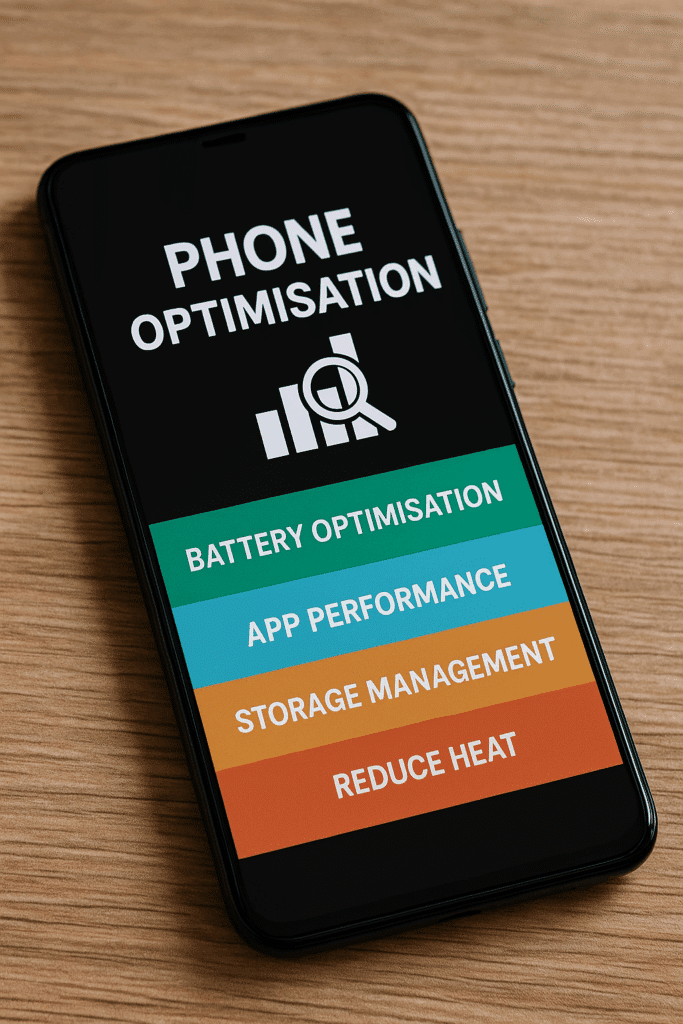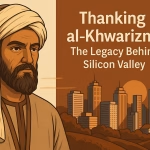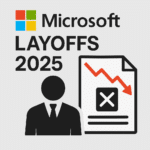Modern smartphones pack incredible tech, but even the best Android device can lag without proper care. As Kaspersky notes, running out of storage or using an outdated OS can make any phone slow and unresponsive usa.kaspersky.com. Whether you have a top-end flagship or a budget model, a logical (tech-focused) maintenance strategy will keep it running smoothly and prevent issues like battery drain, app lag, data overuse, and overheating.
Choosing Your Device Tier
- Flagship phones: High-end models (e.g. latest Galaxy S or Pixel) offer cutting-edge hardware and features. They handle heavy tasks well, but to optimize even these, scale back nonessential features (e.g. turn off ultra-high refresh rates or AI modes when not needed). Keep the software lean: avoid installing too many apps or widgets. In practice, premium phones have enough horsepower, so focus on turning on advanced battery-saving modes and keeping the system updated.
- Mid-range phones: These offer a balance of performance and price. They may have slightly older processors or less RAM than flagships, so they benefit most from removing bloat: uninstall unused apps or disable them, and limit background processes (even via Developer options). As one guide explains, low-end or older devices can become sluggish if too many background apps are running usa.kaspersky.com. Keep multimedia quality modest (e.g. lower camera resolution for everyday shots) and use memory-saving modes where available.
- Budget phones: Entry-level handsets have minimal hardware resources. You’ll get the best longevity by sticking to essentials: simple home screen (few widgets), turning off unnecessary animations, and avoiding power-hungry apps and games. Disable auto-sync and push updates for apps you rarely use. In general, clear out junk data often and use storage/lightweight app versions when possible (Android Go apps, lite versions of apps, etc.). The key is to use minimal features and regularly clear caches so the small RAM/storage doesn’t get overloaded.
Battery Optimization (see our previous battery guide)
- Use Power/Battery Saver modes: Android’s built-in Battery Saver (or Extreme/Low Power modes) can pause background activity and shut off power-draining features android.com. For example, Battery Saver only updates app content when opened, stops GPS/location when the screen is off, and may turn on Dark theme automatically android.comsupport.google.com. Enable these modes when the battery is low or when you expect to be away from a charger for a long time.
- Screen & Display settings: Reduce screen brightness and shorten the screen timeout support.google.com. Wherever possible, use dark or adaptive themes; Android’s support site confirms that dark modes save battery on OLED screens support.google.comandroid.com. Also lower the refresh rate or resolution if your phone allows it (e.g. switch from 120Hz to 60Hz).
- Disable unused radios and features: Turn off Bluetooth, NFC, and Wi-Fi scanning when not needed. Android help advises disabling mobile data or switching to Airplane mode if you don’t need connectivity support.google.com. Similarly, stop apps from syncing location or email in the background – these use power even when the phone is idle support.google.comandroid.com.
- Keep it cool: Heat accelerates battery drain and can damage the battery. Always avoid direct sun or hot places, and remove any heavy case if your phone is running hot (better heat dissipation). Google’s support site warns that batteries “drain much faster when it’s hot, even when not in use”support.google.com. Charging generates heat too, so unplug once charged and don’t overuse fast-charging in warm conditions.
- Routine maintenance: Occasionally reboot your phone and install software updates support.google.com – system updates often include efficiency fixes. Use the manufacturer’s official charger and cable support.google.com; cheap chargers can overheat the battery. Finally, check Android’s battery usage stats (in Settings) to see which apps consume the most power, and adjust or remove any outliers.
Improving App Performance
- Restart and update: A simple restart can clear memory leaks. Google’s help recommends rebooting if the device feels slow support.google.com. Then update your system (Android OS) and all apps to their latest versions support.google.com – many bugs and lags are fixed by updates.
- Free up storage: Performance often tankens when storage is nearly full. Keep at least ~10% of internal storage free support.google.com; once below that threshold, Android devices “can start having issues” support.google.com. Delete unused apps (and files) or move media to an SD card/cloud to free space.
- Uninstall or disable unused apps: Phones accumulate apps over time, and unused apps still run services in the background. As Kaspersky notes, removing seldom-used apps (or bloatware) speeds up Android usa.kaspersky.com. Go to Settings > Apps and either uninstall or disable preloaded apps you don’t need – disabling prevents them from running while preserving system stability.
- Close background apps: Manually close (force stop) apps you’re not using support.google.com. On modern Android versions you can also use “background restrictions” in App settings. This stops apps from draining RAM or CPU when hidden. For example: in Settings > Apps, tap an app and disable “Background activity.”
- Use Developer Options (advanced): If comfortable, enable Developer Options (tap Build Number 7 times in Settings). Within Developer Options you can limit background processes to “At most 4” or even “No background processes,” which forces Android to kill tasks as soon as you exit them usa.kaspersky.com. Similarly, turn off “Window animation scale” (set to 0.5x or off) to make UI actions snappier usa.kaspersky.com. Note: these settings revert after reboot, but they dramatically reduce perceived lag on low-end phones.
- Clear app caches: Periodically clear cached data for heavy apps. Apps store cache (images, videos, temp files) which can grow large. In Settings > Storage (or Apps > [app] > Storage), choose “Clear cache” to free memory. Clearing cache won’t delete your personal data and can resolve sluggishness usa.kaspersky.com.
- Avoid malware: Only install apps from Google Play, and be wary of excessive ads or instant installs, which could indicate malware. Malware can make a phone slow, burn data, drain battery, and even cause overheating. If performance is strangely bad, run an antivirus scan. (We don’t list tools here, but a quick search will identify reputable Android security apps.)
Storage Management and Data Logging
- Free up space regularly: Delete old downloads, videos, photos, and documents you don’t need. Move media to an SD card or cloud service instead of keeping everything on internal storage usa.kaspersky.com. According to Kaspersky, using cloud backup for photos (e.g. Google Photos or Drive) is an effective way to clear gallery storage usa.kaspersky.com. Likewise, delete duplicate or large files found in the Downloads or DCIM folders.
- Clear cache and offload data: Android often fills up with cached data. Clear app caches in Settings (see previous section). If storage is still tight, use Google’s Files app or a file manager to find and remove cached or junk files. (Some phones have a “Free up space” tool in storage settings.)
- Maintain free space: Aim to keep ≥10% of total storage free support.google.com. When storage drops too low, even the OS can’t work efficiently. For phones with limited internal memory, consider using a larger SD card or USB-OTG stick for media storage.
- Monitor usage logs: Use built-in usage stats to track storage-hungry apps. Android Settings > Storage often shows what categories (Photos, Apps, System) use the most space. You can also check “Digital Wellbeing” or “Screen Time” for app usage durations. Additionally, some carrier or system apps provide detailed logs of data use (see below). Keeping an eye on these logs helps you spot any app that consistently fills up storage or drains resources.
Data Usage Reduction
Efficient data use is crucial, especially on metered plans. Android and carrier tools can log and limit data so you don’t unknowingly exceed your cap. In Settings > Network & Internet > Data usage, you can set warning thresholds and data limits asurion.com. For example, one guide suggests defining a billing-cycle data warning or limit to auto-disable mobile data when you near your allowance asurion.com. Some carriers (AT&T, Verizon, etc.) also offer apps that track your data use in real time asurion.com – these give you logs of which apps use the most data.
- Enable Data Saver/Low Data mode: In Android’s settings, turn on Data Saver (or “Network & internet > Data Saver”). This prevents apps from using mobile data in the background and applies compression. On iPhone, a similar “Low Data Mode” exists. Asurion tech tips emphasize disabling background app refresh and using Wi-Fi for updates asurion.comasurion.com.
- Use Wi-Fi whenever possible: Connect to a secure Wi-Fi network for large downloads, updates, or streaming. Update apps and OS only over Wi-Fi by configuring your Google Play and system settings asurion.com. In Android Play Store settings, set “Auto-update apps” to “Over Wi-Fi only.” Always prioritize Wi-Fi over cellular data for video, music, and social app use asurion.comasurion.com.
- Limit background data: For each app, you can turn off mobile data access. In Settings > Apps, restrict background data or enable battery/data saver. This ensures apps only refresh on Wi-Fi. Also disable auto-sync in Google/Email/Messaging apps – only sync when you open them. As Asurion advises, background refresh can be paused to cut data use asurion.com.
- Reduce media quality: Streaming video or sending large images uses the most data. Whenever possible, watch videos at standard (480p) resolution instead of HD, and compress images before sending. In social or chat apps, turn off “auto-download media” (photos, videos) so they only load on demand. This simple step can save tens of megabytes per photo/video.
- Log out and log in smartly: Sign out of online services you don’t need active. For example, logging out of a cloud storage or social app stops it from constantly syncing content. In short, only stay logged into high-bandwidth apps (video conferencing, streaming) when needed.
Overheating Prevention and Smart Use
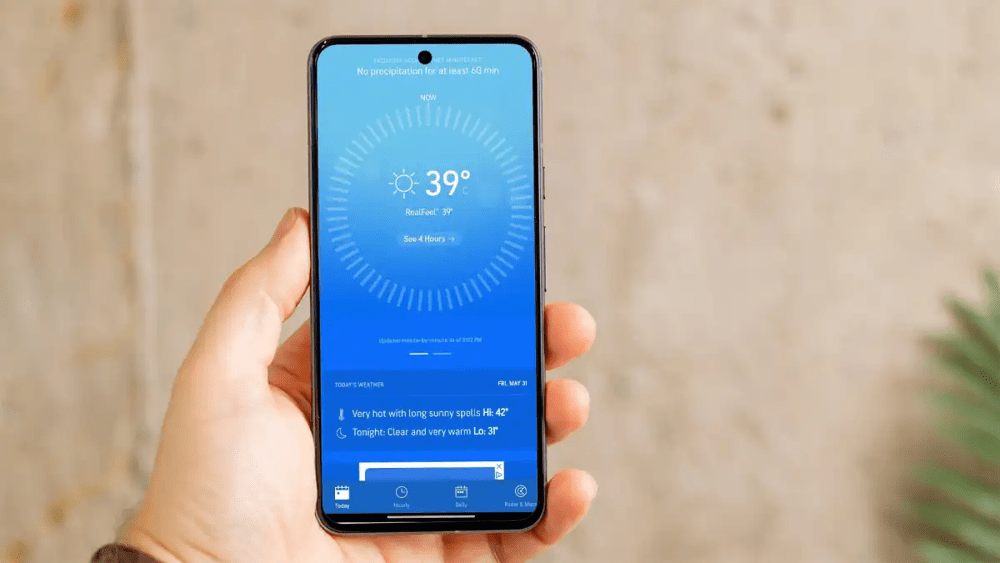
Modern phones are rated for operation up to about 35°C (95°F); beyond that, components can be damaged techadvisor.com. Overheating not only slows the device but can cause battery wear or sudden shutdowns. To keep your phone cool:
- Avoid direct heat: Never leave the phone in direct sunlight, inside a hot car, or on top of other heat-generating devices. Even a few minutes in the sun can spike temperatures quickly. Keep it in shade or air-conditioned environments when outdoors techadvisor.com. Likewise, don’t bundle it with other gadgets in a bag – heat from a laptop/tablet can raise your phone’s temperature techadvisor.com.
- Lower screen stress: High brightness creates heat. Use auto-brightness wisely: drop the slider as soon as you’re out of bright light techadvisor.com. Also limit power-hungry activities: game graphics, video streaming, and camera use generate a lot of heat. TechAdvisor warns that graphic-intensive games on a hot day are “bad news” for a phone’s temperature techadvisor.com. Save heavy gaming for cooler indoor conditions.
- Charge smart: Charging inherently raises temperature. Charge only when necessary, and ideally in a cool place (not under your pillow or in direct sun) techadvisor.com. Avoid fast chargers (or use lower-wattage modes) on very hot days techadvisor.com, since higher current means more heat. Unplug the charger when the battery is full to prevent heat buildup.
- Turn off unused features: If the phone is already warm, stop background processes to let it cool. As TechAdvisor notes, turn off anything unnecessary (Wi-Fi, mobile data, Bluetooth, GPS) to reduce workload techadvisor.com. Closing background apps (mentioned earlier) also means the CPU/GPU can idle instead of churning. In severe cases, power off for a few minutes or put the phone in airplane mode to let it drop to ambient temperature.
- General maintenance: Regularly clean the charging port, vents, and crevices. Dust can insulate heat. Use a soft brush or compressed air. If your phone still runs hot under normal use, check for swollen battery or consult a technician – a failing battery can overheat.
Smart Usage Habits
- Monitor and log usage: Check your phone’s battery and data usage charts (in Settings) to see patterns. Many phones track which apps have been active (you can think of this as the system “log” of usage). Or use carrier apps which show a log of data consumption per app asurion.com. Spotting a single app with unusually high usage may indicate it needs attention or replacement.
- Regular updates: Keeping the OS and apps updated addresses bugs and optimizes performance support.google.com. Schedule updates for night or when on Wi-Fi to avoid data drains. Similarly, periodically update app data (offline caches, maps, podcasts) only when convenient.
- Use original accessories: A genuine charger and cable deliver the correct voltage and include safety features. Third-party chargers can heat the battery and shorten its life support.google.com. Always charge on a hard surface (not on a bed/pillow).
- Battery care: Don’t let the battery die to 0% or stay at 100% constantly – Lithium-ion batteries last longer if kept between ~20–80% when possible. If you must leave a phone unused for a while, store it with ~50% charge.
- Physical protection: Use a case and screen protector to prevent damage, but remove heavy-duty cases when high performance is needed (they can trap heat). When gaming or doing intensive tasks for an extended time, occasionally lift the phone out of the case.
- Backup data: As a precaution, regularly back up contacts, photos, and important files. In the rare event that an update or overheating causes a crash, you won’t lose data.
By understanding these optimization “musts,” you maintain your Android device’s peak performance and longevity. In summary: adjust key settings (battery saver, display, connectivity), keep software lean (fewer apps, up-to-date system), manage storage wisely, and be mindful of heat and data use. These tech-friendly, no-app-names methods—combined with regular monitoring—will ensure your phone runs like new for longer. support.google.comsupport.google.com
Sources: Official Android Help guides and expert tech blogs on smartphone performance support.google.comsupport.google.comasurion.comtechadvisor.com (cited above) provide the basis for all tips given here.